There are all kinds of helpful and cute symbols that can be used on sites around the Internet to add pazazz to your social media communications. However, not all programs, applications and browsers will recognize ALL of the Special Characters. Let me explain how you can use them so that you can present your thoughts with creative symbols to make you noticed.
Microsoft Windows Symbols And Characters
If you use Microsoft Windows:
- CHARMAP – Microsoft Windows gives us a character map for all the special symbols. The following is how you access and use the CHARMAP:
At the bottom left hand corner of the computer monitor, CLICK the START button and choose the RUN command. A popup box will appear with directions that state, “Type the name of a program, folder, document, or Internet resource, and Windows will open it for you.” You will see a white box next to the word OPEN. In that white box, type CHARMAP and then hit the OK button.
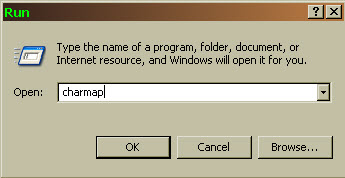
A popup box will appear. Choose the desired font by CLICKING the drop down arrow located at the end of the FONT BOX.
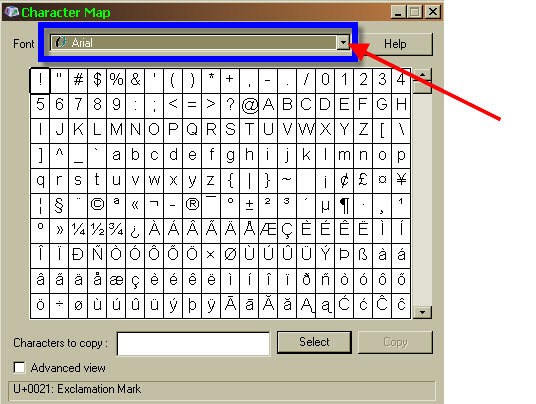
CLICK on the desired symbol/character.
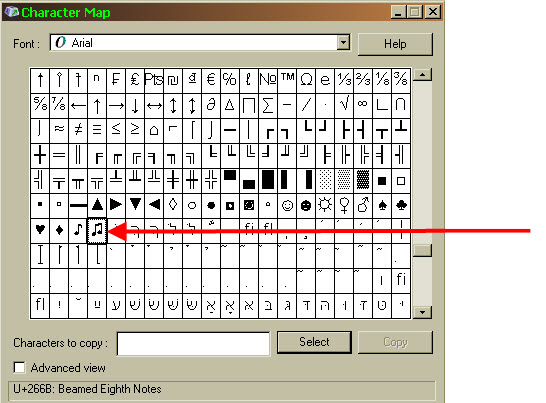
CLICK the SELECT button.
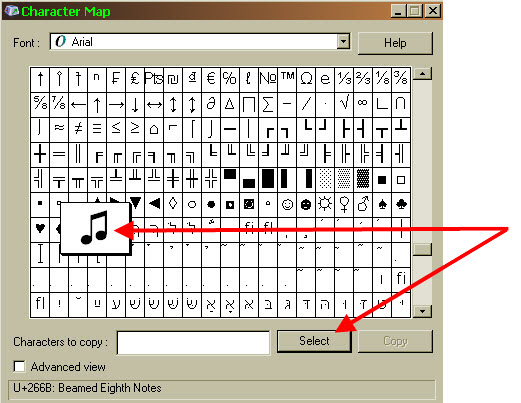
The chosen symbol/character will appear in the box next to CHARACTERS TO COPY.
CLICK the COPY button. Then CLICK into the program or document and PASTE the copied symbol/character into it.
ALT Key Symbols And Characters
There is another way to create symbols/characters in a desired program or document, but first let’s discuss the ALT key.
By the space bar of a desktop keyboard you will find a key labeled Alt. Located on the right of many keyboards is the NUMBERS key pad. These are the keys you will be using in the following directions.
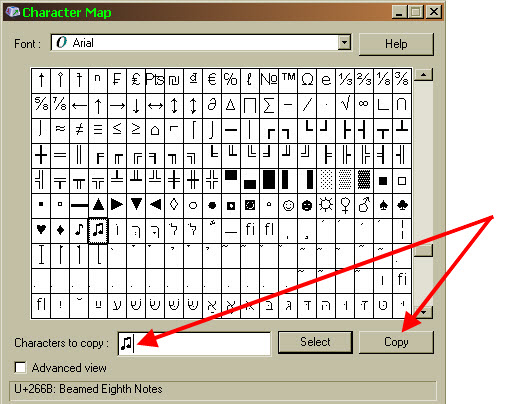
By the space bar of a laptop keyboard you will find a key labeled Alt. You will also see keys with NUMBERS and an Fn button which is the FUNCTION key. These are the keys you will be using in the following directions.
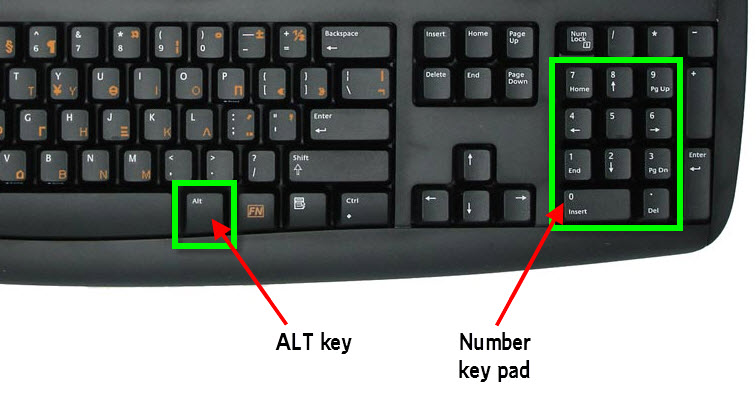
Below the symbols/characters are identified with their corresponding ALT key. In order to type a symbol/character into your desired program or document, you will hold down the ALT key, type the corresponding numbers associated with that symbol/character and then release the ALT key. The symbol/character will then appear in your program or document.
For example: I CLICK the ALT key, then CLICK the number 3 and release the ALT key. This will make a HEART appear in my document.
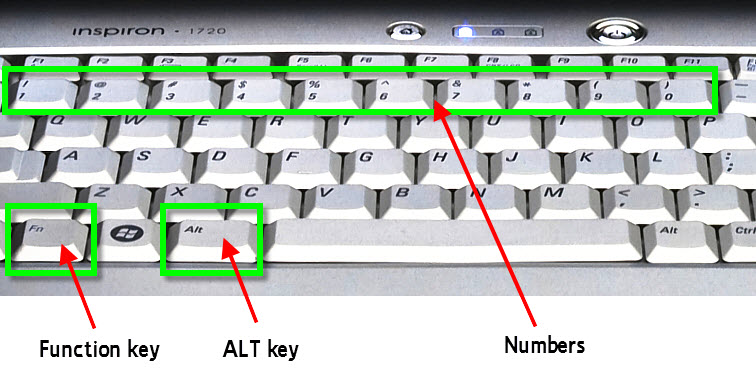
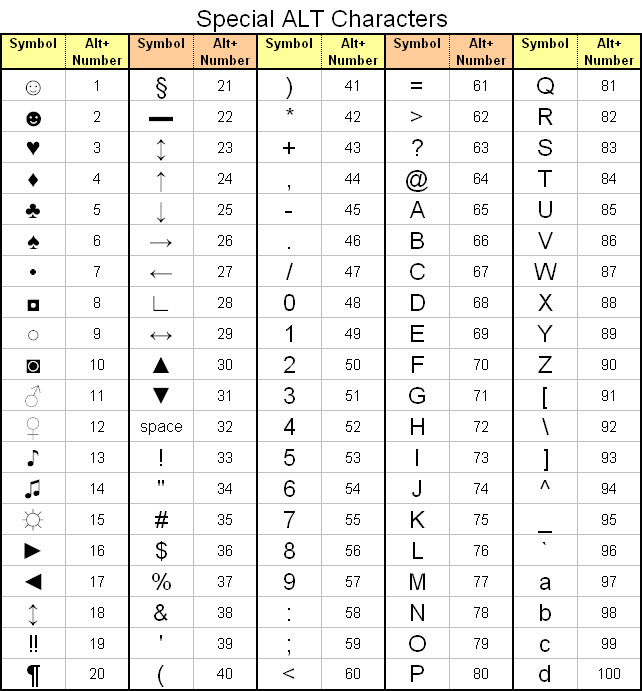
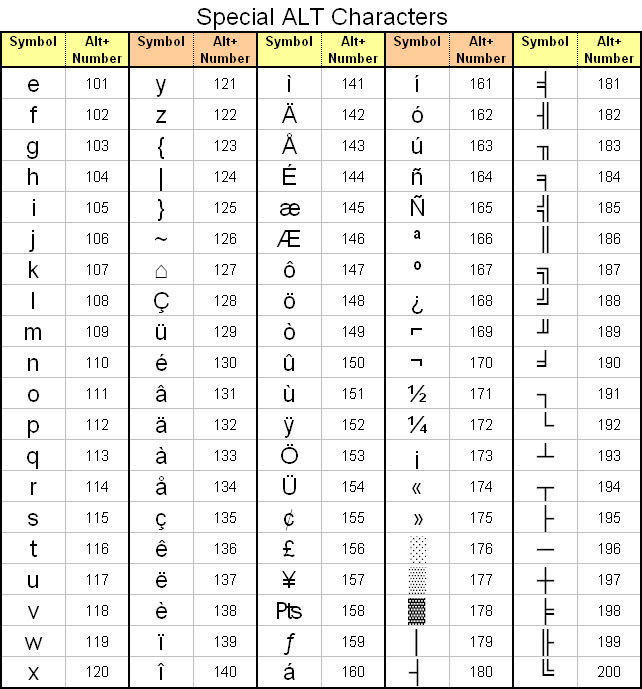
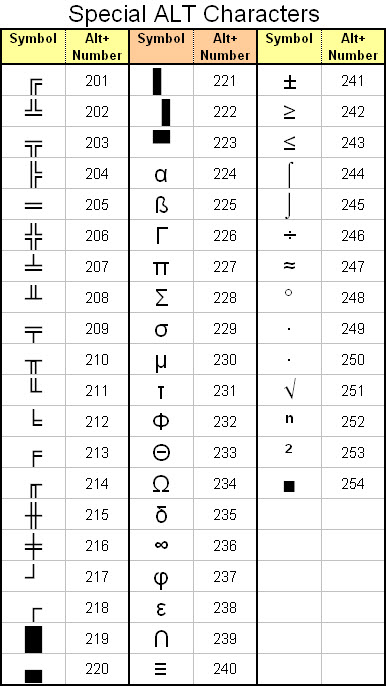
Using An Apple Mac For Symbols And Characters
If you use and Apple Mac:
- Ensure that CHARACTER PALETTE is clicked ON.
- Open SYSTEM PREFERENCES.
- In the INTERNATIONAL option, CLICK on the INPUT MENU tab.
- Choose the desired character palette.
Going forward when you need to choose a symbol/character, an INTERNATIONAL FLAG will appear in the top right of the top toolbar. CLICK it to access the CHARACTER PALETTE.
The CHARACTER PALETTE can also be accessed by using COMMAND, OPTION, T.
Where I Use Special Symbols And Characters
I use special symbols and characters everywhere! My most favorite place to use them is on Twitter. Here are some examples of tweets that have a symbol or two included:
Special Symbols Used to Draw Pictures
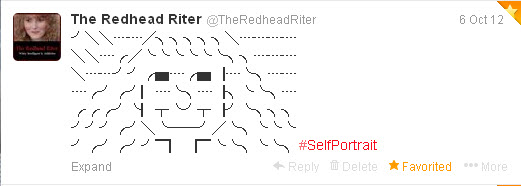
Special Symbols Used to Promote My Brand
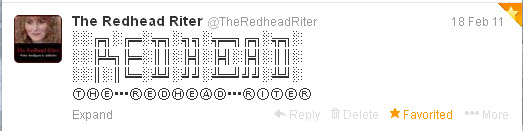
Special Symbols Used to Bring Attention To Content
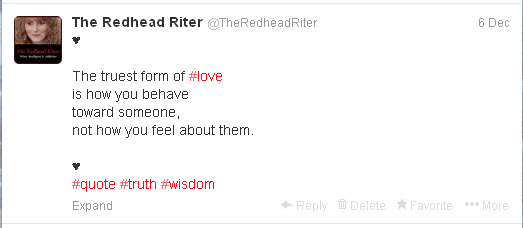
Special Symbols Used in Invitations To Other Content
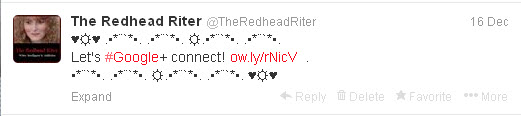
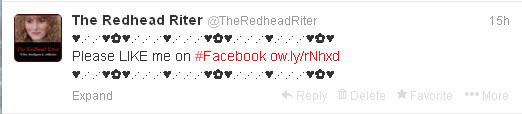
Special Symbols Used to Spice Up Messages
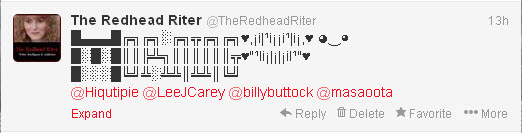
Special Symbols Used to Alert New Blog Content

Special Symbols Used to Add Feeling To Content
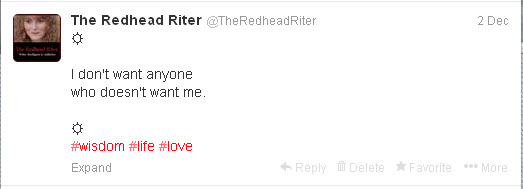
That’s all there is to it! Enjoy making symbols and characters all over your content on the Internet because it adds interest to anything you do. Plus, I’ve shown you how quick and easy it is to add special symbols!


Leave a Comment