This week Twitter announced that users can personalize their Twitter profile page with a header photo that will show up uniformly on the computer, mobile apps for iPad, iPhone and Android or twitter.com. The image is uploaded in a method that is similar to Facebook and Google + header cover photos. The header image lies behind the avatar and Twitter bio with the intention of creating a relationship between them both.
Directions To Add A Twitter Profile Header
Let me walk you through the process of adding a new Twitter header image. You will see that it is super easy.
Go to your Twitter account and click on the gear button which can be found in the upper right hand corner of the page. This action will create a drop down menu. Click on SETTINGS.
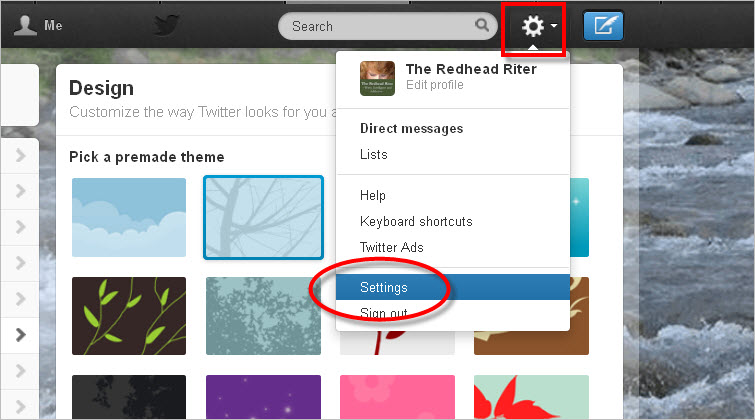
On the left side of the page is a list of options. Click DESIGN. This will bring up the design page on the right side.
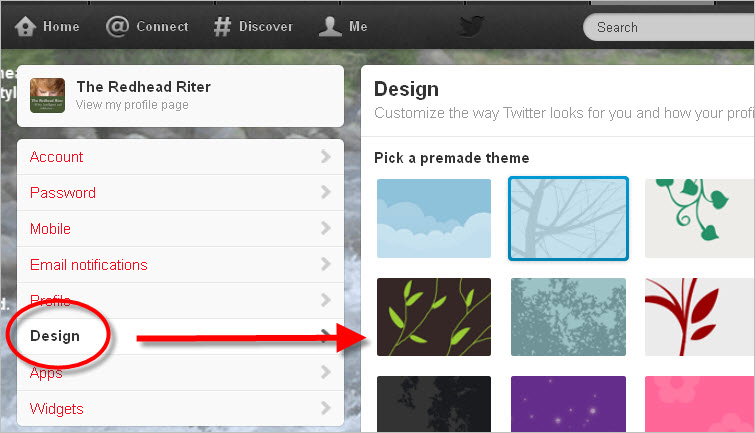
Scroll down until you see the CHANGE HEADER button.
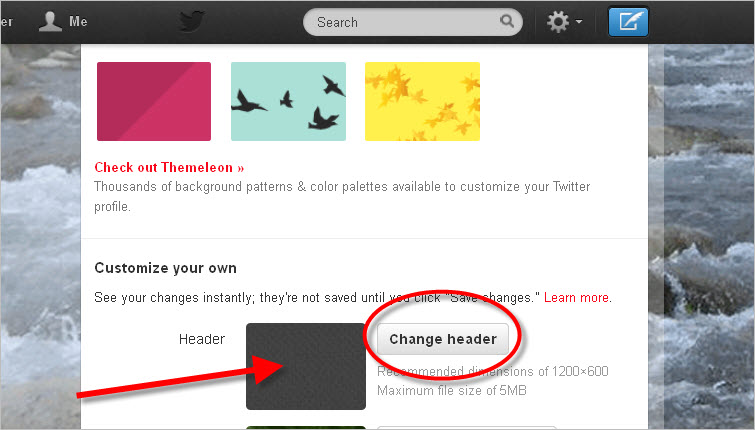
The image that you are going to upload should be 1200×600 and should not exceed a file size of 5MB. Click the choice to TILE BACKGROUND and to have the background position LEFT. Note: Once you have uploaded an image, you will have to click CHANGE HEADER and REMOVE in order to have the option to upload a new image.
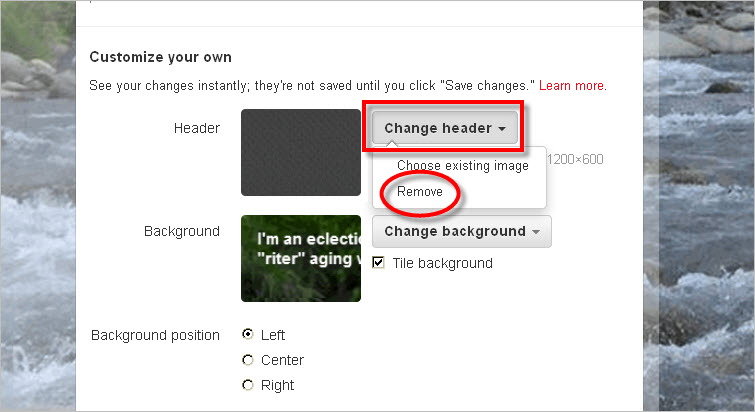
Anyway, after you click CHANGE HEADER, the FILE UPLOAD box will appear. You will be able to see the photo you created for the Twitter header. Click THE IMAGE and then click OPEN.

You will be able to see part of the image in the box next to HEADER. Go to the very bottom of the page and click SAVE CHANGES.
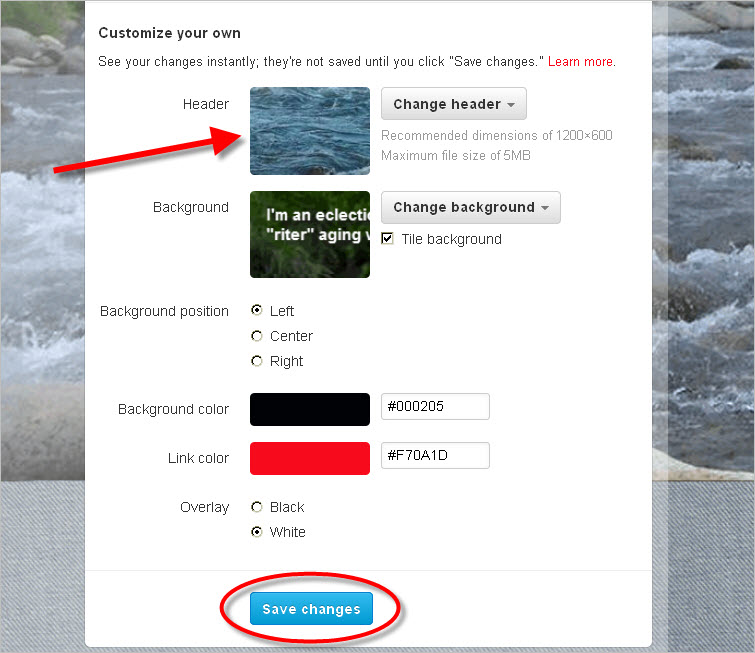
That’s all there is to it!
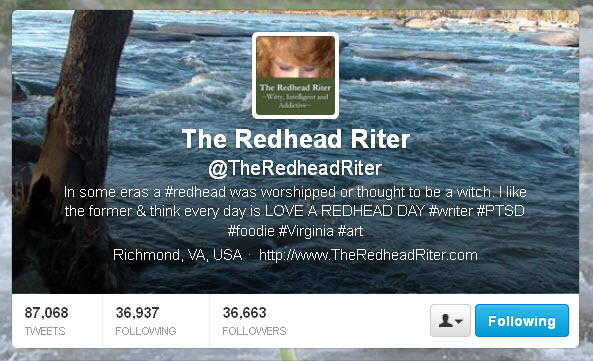
So I wanted to give your imagination some Twitter header ideas, so I visited a lot of people. There aren’t many people who have made the Twitter switch yet, however, I found enough to give you a good idea of how this new header looks on Twitter.
By the way, if you are on Twitter, you should follow all these nice people. I should know they are nice because I follow them, they follow me back and we retweet each other all the time!
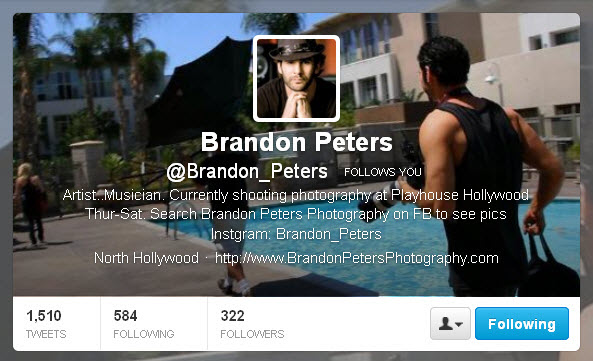
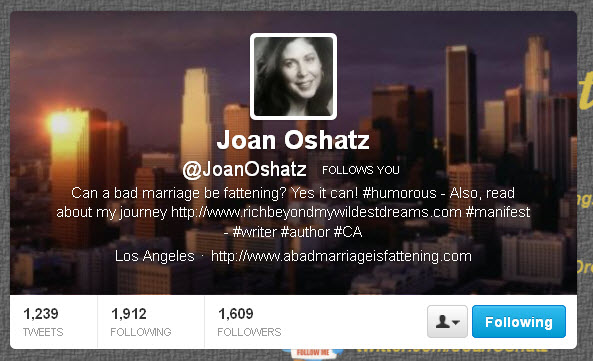
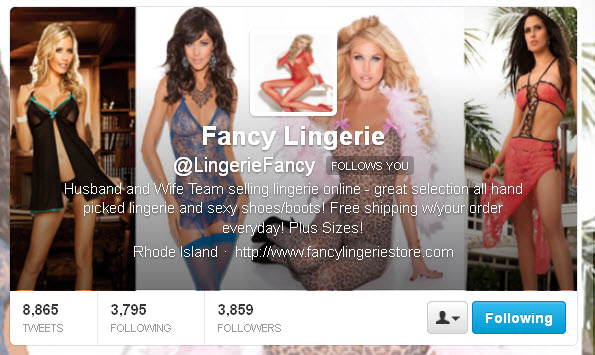
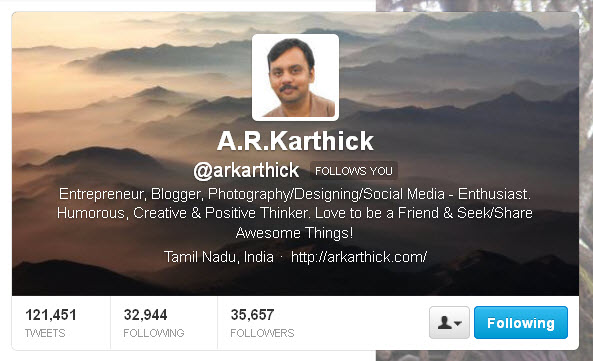
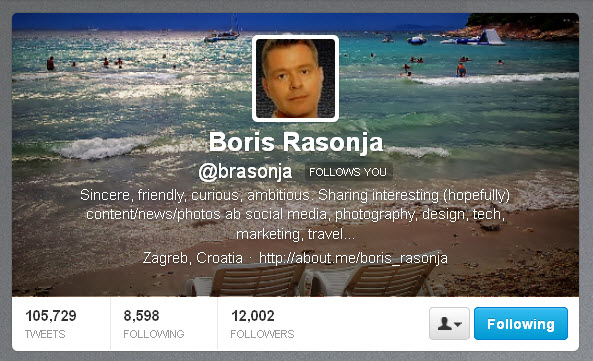
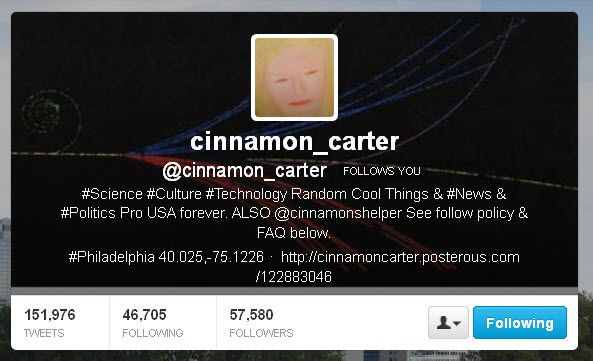
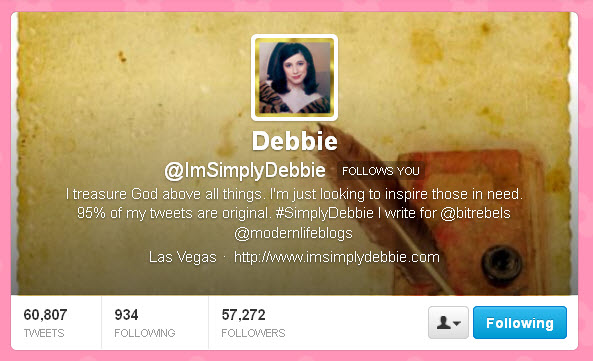
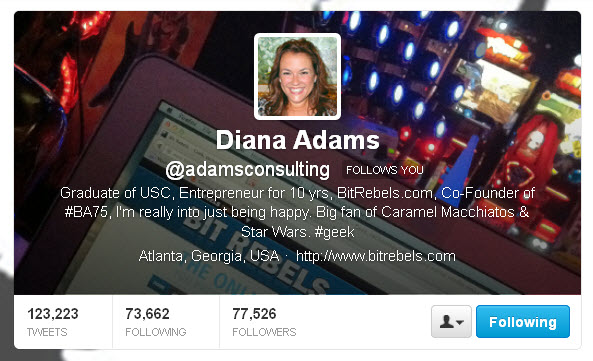

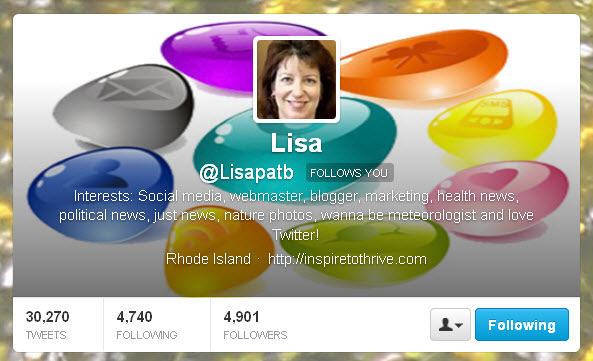
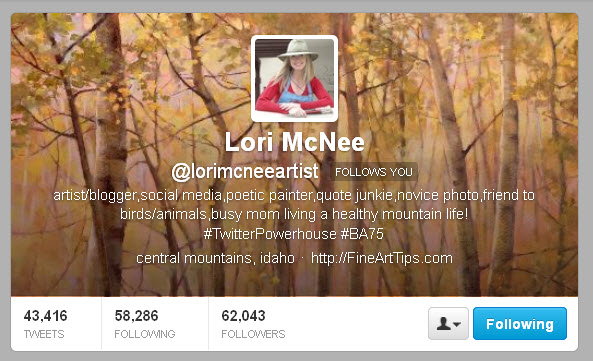
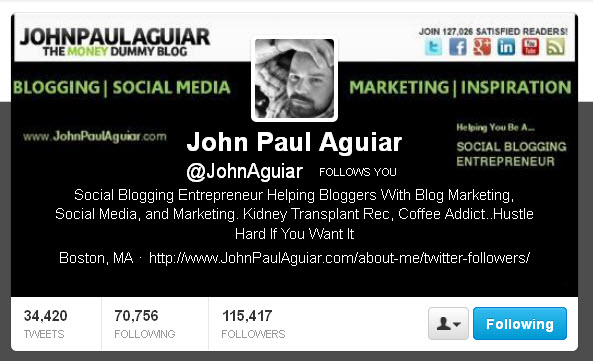
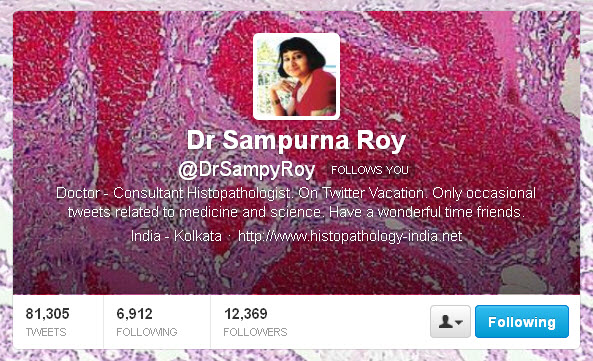
Well, almost everyone follows me back. You would think that Ellen DeGeneres would notice me. Seriously! I mean, out of her 13,608,014 followers, why hasn’t she noticed me yet? LOL 😉 Maybe I should stand up in front of my computer, wave my arms around over my head and shout her name.
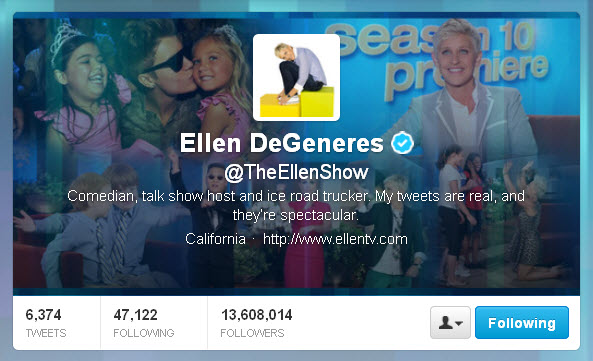
Okay, I’m going to try it…
(Standing in front of my computer, waving my arms around over my head and shouting) Ellen! Ellen! I’m over here! Follow me back! Really, you should follow me back because I wrote about you. Have you read it yet?
Hmmm…I’m not hearing anything and she still hasn’t followed me back. All that did was make my arms tired from waving them around. Honestly, that felt like exercise! Who had THAT bright idea? Oh yeah, me. 😀


Very cool! I’m gonna have to give it a try! As usual, your tutorial is simple, clear, & fun! Thanks!
Thank ya! Thank ya! Let me know when you get it done and I will hop over and take a peek!
Thanks for the tutorial. I updated mine!
You’re welcome! I’m going to hop over now and peek…
Redhead Riter, great tutorial! I, too, follow @Brandon_Peters. He’s an incredibly gifted and talented artist/musician/photographer – and he’s also VERY HANDSOME. Actually, I’ve been following him for 27 years. Ever since I delivered him into the world! 🙂
Mom, you’re such a bragger 😀
It’s a mother’s prerogative. 😛
Redhead Riter, I am so sorry that Ellen DeGeneres has not noticed you yet and is not following you back on Twitter. But with 13,608,014 followers maybe you got lost in the crowd. Give her time. I am sure that in time she will notice you. I mean, how many redhead followers that are “Witty, Intelligent & Addictive” does Ellen have? 🙂
As Lucille Ball would say, “Well!!?!” LOL 😛
Redhead Riter, Thank you for the shoutout and as you know I follow you too on Twitter.
My pleasure, Brandon! I’m excited to watch your social media influence grow and your business thrive!
Red you are the best.. Thank U for adding my header image. 🙂
Also great walk thru for anyone ready to make the upgrade.
My pleasure, John! It looks great! 🙂
That’s something I’ll have to try–when I have a moment of quiet time.
If you get stuck, just let me know and I’ll help you. 😀
Excellent presentation! Very easy to read and understand. In my case it’s perfect timing because I need to get back to managing my Twitter accounts! btw I’m a Redhead too!
Thank you! I’m glad it helped! Let me know when you have switched it over and I’ll hop over and take a peek! 😀
RedheadRiter,
Thank You ever so much for the tutorial. I just finished my profile header image and it looks divine. It was very easy to do. I’m so glad to be following you!!! :0)
John,
I’m so glad you found it helpful!!! I love the photo you used in your header. It is beautiful! Great job!
I followed your instructions but under “customize your own” I do not have the “change header” option. Mine goes right to “change background”!
Has something changed since this was originally printed? Help?
Did you see the updated directions on this post? Send me an email with your website and I will take a look at it this weekend.