What is StumbleUpon?
StumbleUpon is witty, intelligent and addictive. No wait! That’s the definition of my site! Let’s start over…StumbleUpon is an Internet community where the users discover and review/rate the web pages, photos, and videos. These web sites are recommended by peers. The user has the option of choosing the topics that he/she finds interesting, thus making the web browsing/internet surfing experience phenomenal and totally addictive.
Note: You do not have to have a blog in order to enjoy StumbleUpon. My daughter is quite addicted and she doesn’t blog….yet.
1. Create an Account
Creating an account on StumbleUpon is super easy if you follow these simple instructions:
- Go to the StumbleUpon Homepage.
- Click on Join StumbleUpon on the main navigation bar.
- Fill out the Registration form.
- Choose a username from the Account Settings page
- Add your email address. This helps in recovering your password which you are inevitably going to forget sometime between now and when you are 100 years old (wink).
- Choose a password and don’t make it too easy.
- Specify your Gender and Birth Date. If you don’t want the YEAR to show up because you want to remain 29 years old forever, just hop over to the Account Settings page and choose not to show the year. It really is pretty simple.
- Select your messaging preferences. If you like lots of email, choose all of them!
- Submit the form by clicking the Sign Up button.
2. Upload A Profile Picture
Now it is time to make the account all yours with some customizations. Go to Settings and click on Profile Picture. Whether you put a current photo or just the top of your head (I don’t know who would do that!), you should personalize the account because the avatar (photo) will show up in several places such as:
- On the top of your profile and favorites pages.
- On all the review pages of the websites that you rate/review.
- When other people with similar interests search for you.
- When you message other registered members.
If you want to use the same photo as is shown on your Facebook account, you can “Facebook Connect” and link the two accounts together which will synchronize your profile photo.
If you choose a photo and then decide to change it – no problem. Simply repeat the steps above and add a new photo instead of the current one.
3. Choose The Topics That Interest You
The next customization is to choose the topics that you want to stumble. This can be changed any time.
- Log into StumbleUpon homepage with your account
- Go to Settings
- Manage Interests
- Choose the topics (there are over 500 topics and you can choose 127 total) by marking the boxes next to the topics
- SAVE before you change pages.
You can also access it this way:
- Log into StumbleUpon homepage with your account
- Click the Edit Interests
- Click Manage Interests link
- Select the subjects that interest you.
- Scroll to the bottom of the page, and click the SAVE MY INTERESTS button.
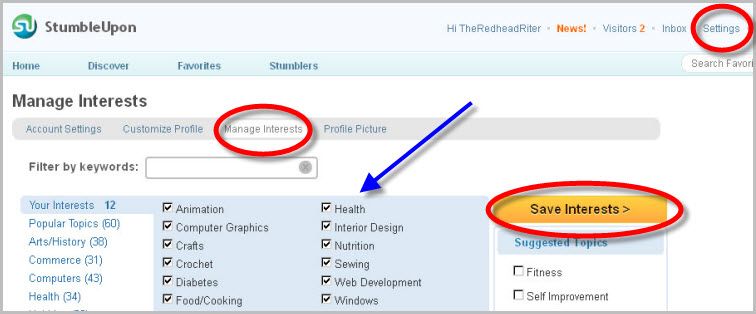
4. Got Friends?
On almost every page of your profile, you can Find Friends with just a click. If you want to import your email address book so that StumbleUpon will find them all at once, just click Friend Finder to begin the process.
If you look at your FOLLOWERS, notice the person icon or in this case, the lack of the person icon in the bottom right-hand corner.

Click the person’s avatar and you will be taken to their page.
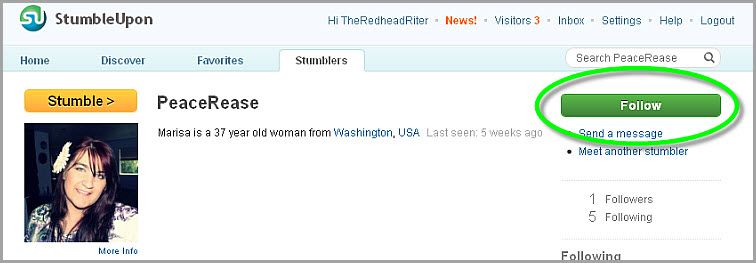
From this page, notice that I am not yet following her back. I simply have to click FOLLOW to do so.
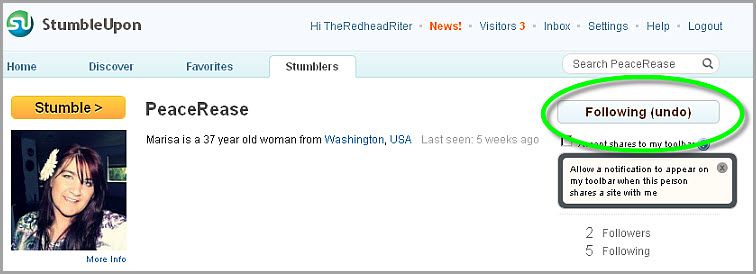
Now if I go back to look at her in my FOLLOWERS list, it will show the person icon in the bottom right-hand corner. That icon is a quick way to see if you are following someone who is following you.
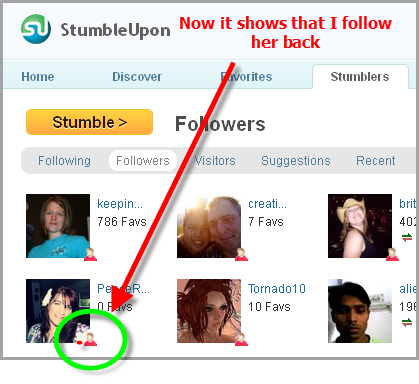
Another way to quickly follow is to enable email notification each time someone follows you. Then from the email, you can follow them back. There is a daily limit as to the number of people you can follow.
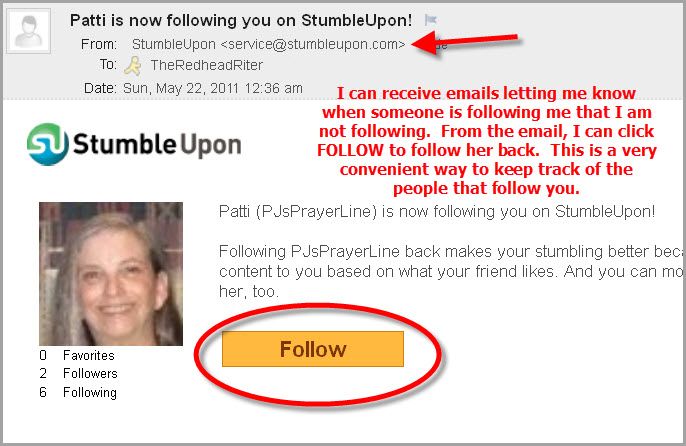
5. Get the Toolbar!

- Firefox – Download the StumbleUpon Add-On (PC and Mac)
If you don’t have Firefox, do yourself a favor and download it here. Obviously, this is my preference.
- StumbleUpon Web-bar This option is available on all major browsers and platforms and there isn’t any download necessary.Safari or Opera users can add it as a bookmarklet to launch directly from the Bookmarks toolbar.
- Chrome – Download the StumbleUpon Extension (PC and Mac)
If you want to have Google Chrome (I don’t know why you would choose this option – just saying!), you can download it here.
- Internet Explorer – Download the StumbleUpon Toolbar (PC)
If you want to have Internet Explorer (because you like to watch things load at the speed or molasses) download it here.
6. What is the “Stumble!” button?

- When you click the Stumble! button, you’ll be taken to another site that has been recommended by other StumbleUpon users. These sites are related to the topics you’ve checked as being things you find of interest. Each time you click the button, you will be taken to another site.
- There are also “sponsored stumble” sites that have been paid for by an advertiser pertaining to one of the topics of interest you have chosen. They are easily recognized by a green-shirted person icon in your toolbar. Don’t worry because you will not see more than one sponsored page per fifteen stumbles.
7. How to use the “Thumbs Up” and “Thumbs Down” buttons

- Click the Stumble! button in your toolbar.
- After you land on a page, decide if you like it (click the Thumbs Up button) or if you don’t like it (click the Thumbs Down button).
- Note: All sites that you give a Thumbs Up will be saved to your StumbleUpon list of favorites.
- If you land on a page that you don’t like or dislike, just click the Stumble! again and move on.
There’s a magic genie in your computer keeping track of your Thumbs Up likes and your Thumbs Down dislikes, and the more you participate, the more accurate he is in the future to choose sites you will like as time passes.
You didn’t know about the genie? Hmmmm…mine looks like Keanu Reeves.
8. Share – Yeah, you learned this in kindergarten
 />
/>
When you find a site that you just love, share it not only by writing reviews and giving it a Thumbs Up, but send it in an email to your StumbleUpon friends and anyone else that isn’t on StumbleUpon. It’s very easy:
- 1. Click the Stumble! button in your StumbleUpon toolbar.

- Click the SHARE button.

- Choose NEW EMAIL ADDRESS or click the box next to your friends who are already on StumbleUpon.
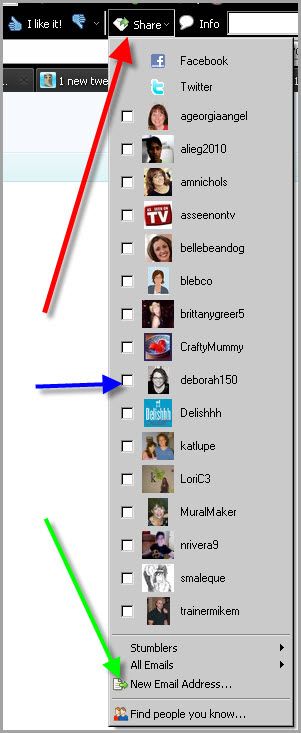
- Enter the email address of your friend
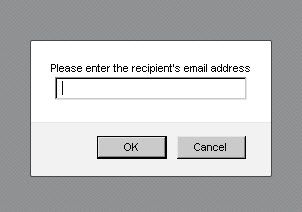
- Fill in a note
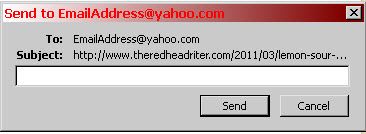
- Click SEND
9. Next is the Channels button
The Channels buttons gives you the option of selecting topics/media you want to Stumble!
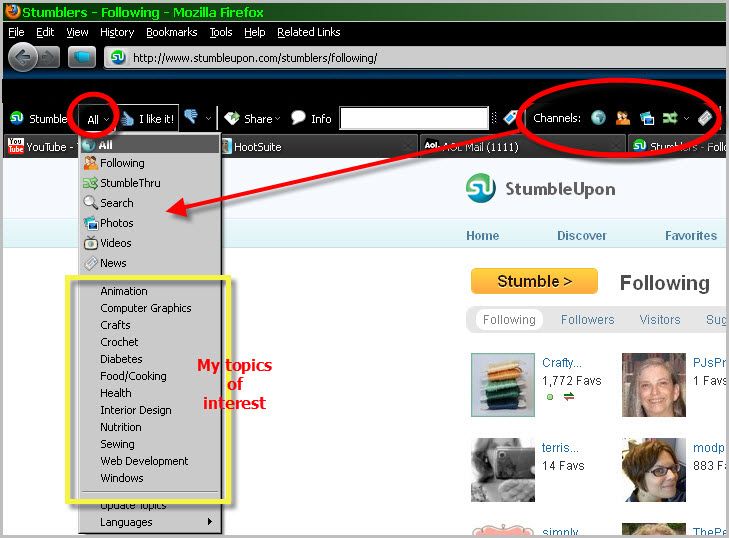
- Globe icon will stumble upon sites related to all of your preselected topics.
- Film icon will only stumble upon videos.
- Friends icons will only stumble upon sites saved by your StumbleUpon friends.
- Photo icon will only stumble upon images.
- Topics drop-down menu will let you discover other searchable topics.
- News icon will only stumble news items.
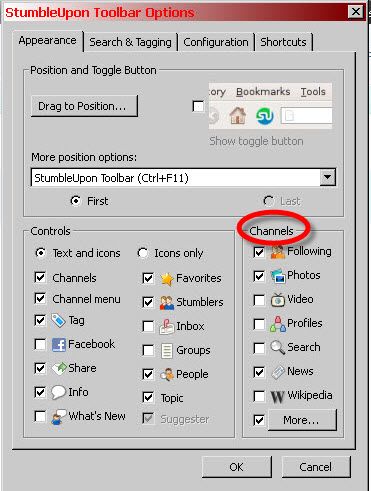
10. Now it is time to Review
When you review a site that you StumbleUpon quite literally, it will help the other StumbleUpon users find new content which they will either Thumbs Up or Thumbs Down the site/media. It will also help to promote the blog or blog post if you write a glowing review or will warn people not to bother with it if you write a not-so-nice review.
- 1. Click the Stumble! button in your StumbleUpon toolbar.
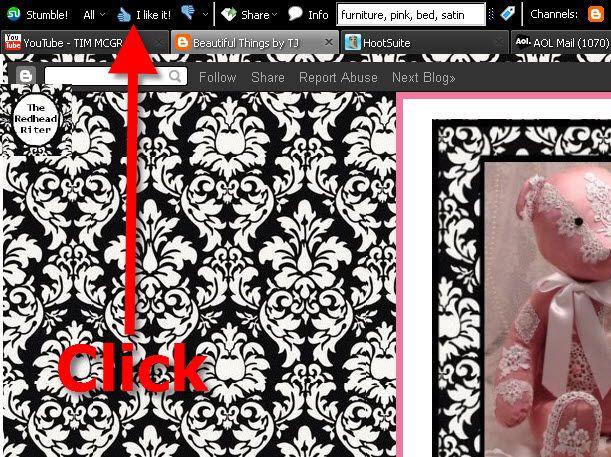
- 2. Click the Thumbs Up or the Thumbs Down button. StumbleUpon
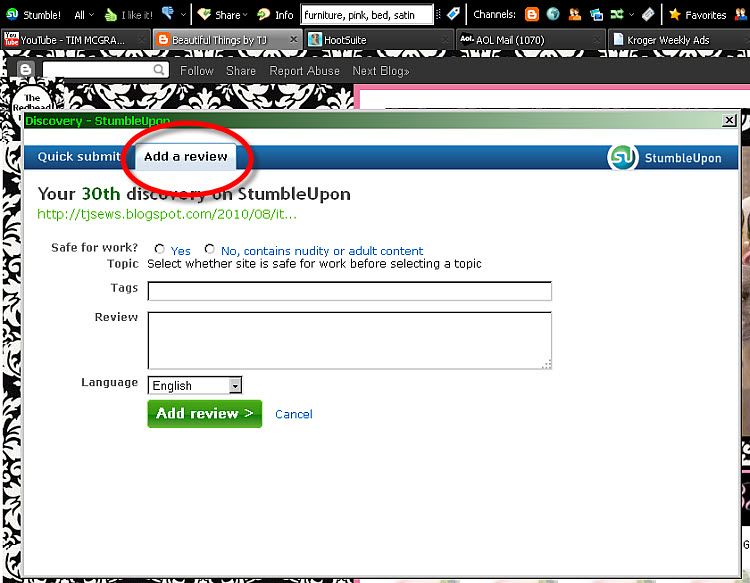
- 3. Write your review by first noting if it is appropriate work, adding tags and then complete it with the review of the post/site.
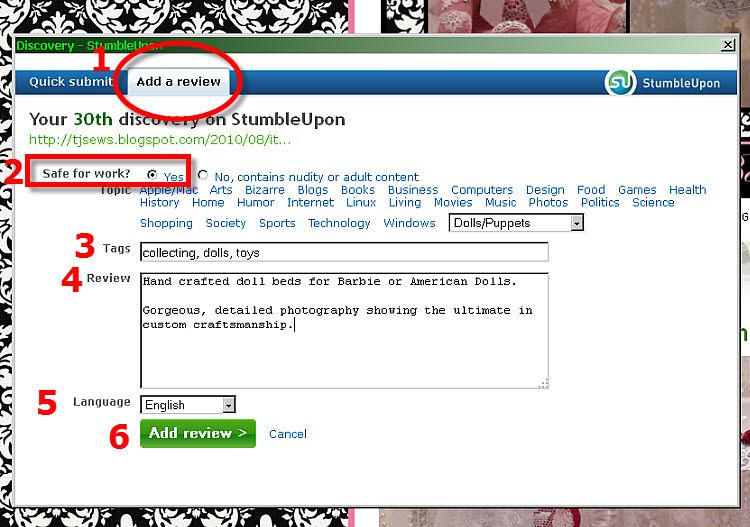
- Note: It is easy to add a tag (keyword that describes the site) by using the drop-down menu.
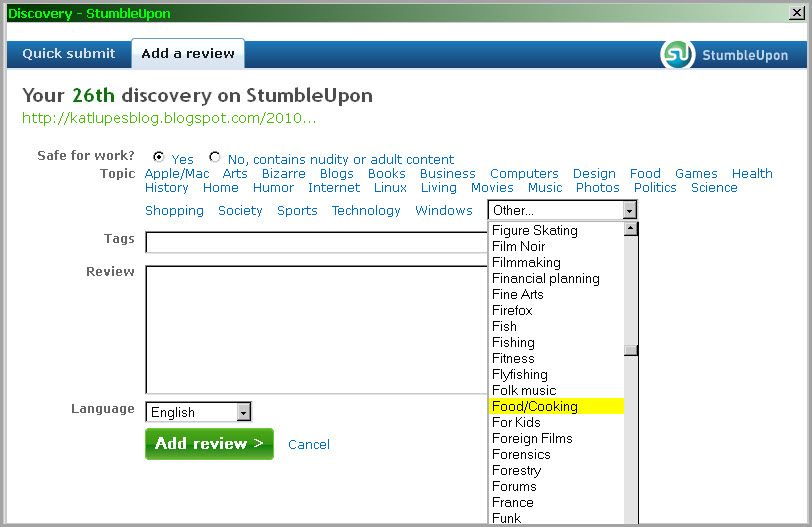
- 4. Click the ADD MY REVIEW button and you are finished.
11. Another way to Review
You just created a post and you want to share it on StumbleUpon
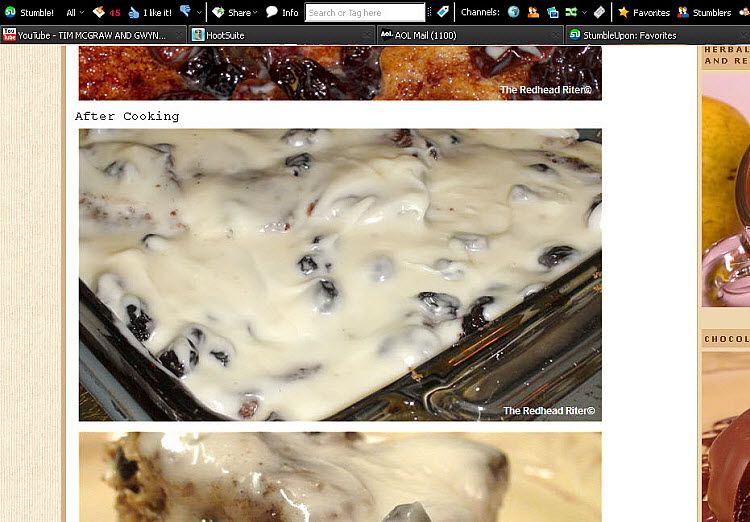
- Click FAVORITES, ADD A SITE and then fill out the form.
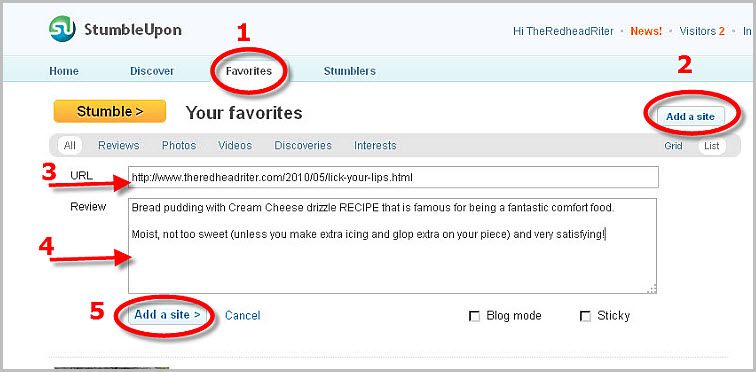
- When you are finished with that first page, click ADD A SITE at the bottom of the form.
- This will take you to the second page where you can tag it and then SUBMIT it to be viewed on StumbleUpon
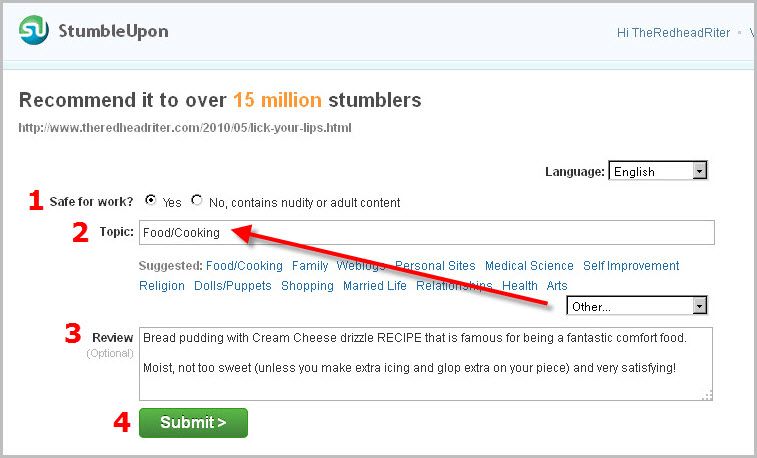
- When it first appears, the title and picture may not show.
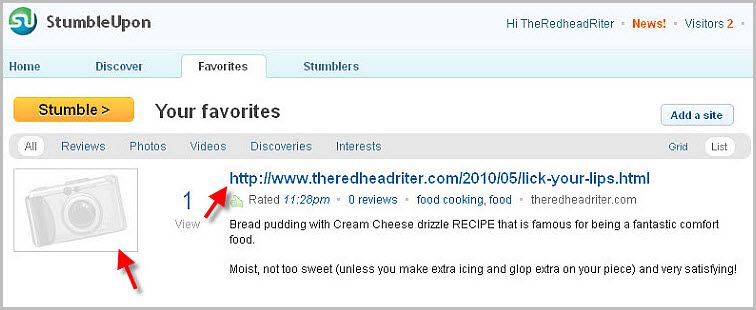
- Don’t fret! Just give it a few minutes and everything will show up and by the morning, you may be shocked to see how many people already viewed it!
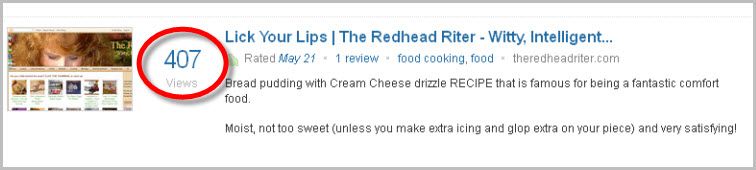
I hope you found this helpful and fun! If you are already on StumbleUpon and would like to follow me on StumbleUpon just click my StumbleUpon link I will follow you back!
Woo Us To Your Blog
The last “Woo Us To Your Blog” post gave you a fantastic list of 120+ Top Google Ranked Blog Directories To Submit Your Blog which will definitely help in obtaining more traffic to your site!
As always, attached is the weekly Linky to enter either the main URL to your site or add each post you publish throughout the week. You don’t have to do anything special, just drop your link in and get a little extra exposure to your site.
Until next week’s wooing post, I hope you have a great week and experience enjoyable blogging! 


This was helpful thank you!
Even though I have been on StumbleUpon for some time now, your instructions have fine tuned it for me. Thank you very much!
Aloha! Stopping by via Voiceboks… Hey, thanks for the info! I've never heard of StumbleUpon before, but I'm setting up my account right now…. Yay! 🙂
Thank you for posting this, it's such a huge help! I've been wondering what StumbleUpon was.
New follower from Voiceboks
http://www.mauimompreneur.com
That was an amazing post – so helpful and well organized – will stumble it in one minute 😉
One question for ya!
Do people actually submit their own posts for stumbling? Does it add your own post then to your favourites and what do other people think of that if you do it? I thought you had to wait for others to submit your posts for stumbling!
Thanks for the tutorial! Very informative. I didn't have a clue what I was doing on Stumble. Now I have a much better idea.
http://homesandbabies.blogspot.com
Thank you very much for the tutorial! I've been wondering about stumbleupon for a while now. Lexie at Voiceboks.com sent me here to learn about setting up an account. –Christine @ Why We Love Green
Thanks for this! I’m still trying to figure out how StumbleUpon helps bring traffic to etsy??
http://www.etsy.com/heathershobbys
It will help, Heather, as long as you are consistent at Stumbling the site!
Thanks for such clear directions and the pictures really help too! I kept trying out stumbleupon but not quite getting it!
You’re welcome!!! I’m glad it helps, Erin!
Absolutely brilliant article on stumbleupon! I’m off to join it now 🙂
New fan here!
http://www.etsy.com/shop/Cleanupyouract
Thank you!
Cute Etsy shop 😀